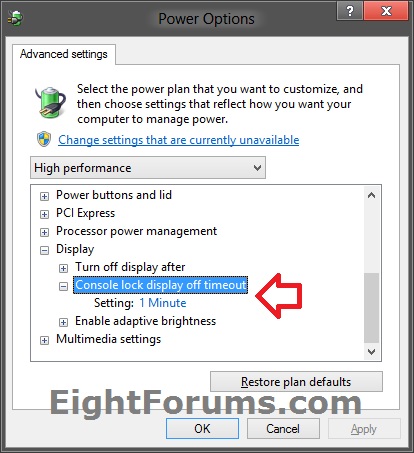Every time I leave my computer alone, I lock it! Or else a colleague change my background to a fat lady or facerape me – as I would have done to them as well 🙂
Weaking up the computer in Windows 8.1 isn’t always flawless, especially if you have multiple monitors. Almost every time I wake my computer up, I need to turn off and on one or more monitors to get them to work – resulting that programs/windows are forced into new positions.
This is very annoying when you lock the computer and go to the bathroom for 2 minutes – when you get back, you use 3 minutes to fix the monitors and windows.
The fix
Microsoft did’t create a option to change the lock screen timeout by default for some enviroment-powersaving-save-the-globe-reason. So you actually have to hack the registry for this feature.
I found this page: http://www.eightforums.com/tutorials/8267-power-options-add-console-lock-display-off-timeout.html
You can download the .reg file of the link above, or create you own with this parameters:
The .reg files below are for the registry key and value below.</em>
<em>HKEY_LOCAL_MACHINE\SYSTEM\CurrentControlSet\Control\Power\PowerSettings\7516b95f-f776-4464-8c53-06167f40cc99\8EC4B3A5-6868-48c2-BE75-4F3044BE88A7</em>
<em><b>Attributes</b> DWORD</em>
<em><b>1</b> = Hide "Console lock display off timeout"</em>
<em><b>2 </b>= Show "Console lock display off timeout"
After changing the registry, you have to edit your advanced power settings.