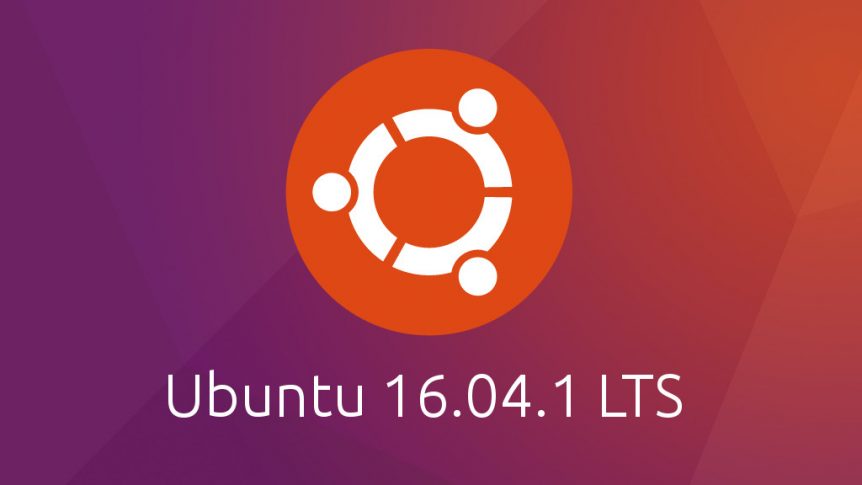Expanding disk on Linux can always be a pain. Most guides I found requires a restart, which is not always that popular on an production server. This guide was written as we had to expand a disk on our internal webserver at work, running Ubuntu server 16.04.
A special thanks to SirLagz for his guide on this topic: http://sirlagz.net/2016/01/20/live-resizing-lvm-on-linux/
Expand disk in VMware vCenter and run scsi rescan for the system to catch the disk-changes.
Find devices:
ls /sys/class/scsi_device/Init scan:
echo 1 > /sys/class/scsi_device/2\:0\:0\:0/device/rescanCheck changes:
fdisk -l
Disk /dev/sda: 80 GiB, 85899345920 bytes, 167772160 sectors
Units: sectors of 1 * 512 = 512 bytes
Sector size (logical/physical): 512 bytes / 512 bytes
I/O size (minimum/optimal): 512 bytes / 512 bytes
Disklabel type: dos
Disk identifier: 0x306b05de
Device Boot Start End Sectors Size Id Type
/dev/sda1 * 2048 6293503 6291456 3G 83 Linux
/dev/sda2 6293504 167772159 161478656 77G 5 Extended
/dev/sda5 6295552 167772159 161476608 77G 8e Linux LVMExpand partition
In the example above you’ll see that the LVM partition is inside an extended partition. Both of these must be expanded in this case. Expand the Extended partition first:
parted /dev/sda
resizepart 2 100%
resizepart 5 100%
print free
quitExpand Physical Volume (PV)
pvdisplay
pvresize /dev/sda5Expand Logical Volume (LV)
lvdisplay
lvresize -l +100%FREE /dev/s1000-2wm-0030-vg/rootExpand filesystem
df -h
resize2fs /dev/mapper/s1000--2wm--0030--vg-root