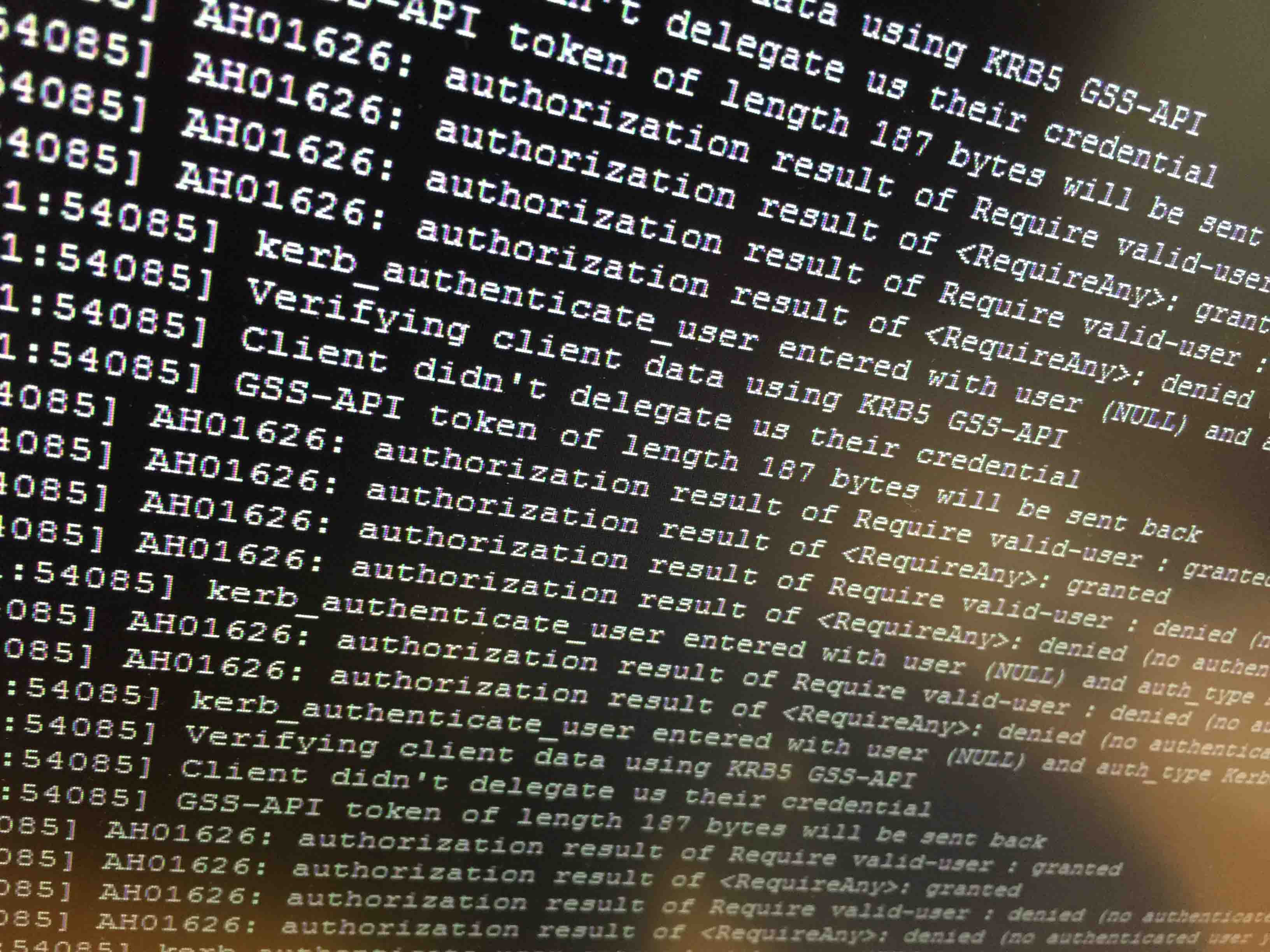We have a portal/intranet-webpage at my work, running with Apache, PHP and MySQL. In 2011, a colleague and me sat 16 hours (without a break) and configured kerberos authentication with the Linux webserver.
Now in 2015 we needed kerberos with a new webserver. We did write a doc back in 2011, but when you sit for 16 hours – the doc can be a little short of all the things we actually did. The configuration took about 8 hours this time, and now I’m updating the doc and blogging it here.
2019-03: The format on this article has been updated. Please make sure to check any code for wierd characters, before you blindly copy and paste 🙂
Why
When users log in on their Windows computers, they can access the Intranet-webpage without having to authenticate themselves one more time.
Prerequisite:
- A working domain with basic knowledge of it.
- A working Linux webserver with Apache and PHP
My setup:
- CentOS 7 (With Apache 2 and PHP 5.4)
- Domain controller on Windows server 2008 R2.
Before you start:
The commands and images are masked from all that are related to my work-infrastructure. Remember to change it matching your own network and domain. Contoso.com is the example domain and http://website.contoso.com is the website DNS. Use the images for illustration for what the output should look like.
$vi is the editor used in this guide. Use the editor of your own choice. To edit a file in vi, enter a-key when you are in the file and start editing. When your done, press esc and just write :wq (write quit) to save (or :q to quit).
I wrote this guide as I configured kerberos – which means I didn’t necessary follow the steps below in the same order. I got some error messages that probably was because of the last kerberos configuration.
I recommend scrolling through this guide and the sources at the bottom BEFORE you start, to get a better view of what you are going to do. If your not at work, go get some beers, because this could take some time 🙂
As kerberos already was in use on other services in my case, I am not sure if any changes need to be made at the domain-structure.
1. Turn OFF SELinux and firewall
Do this under setup to prevent any interupt, and remember to set them back when you’re done!
$ setenforce 0$ systemctl stop firewalld2. Install mod_auth_kerb
You need the mod_auth_kerb module for apache, so apache can handle the kerberos tickets.
$ yum install mod_auth_kerb$ systemctl restart httpd.service3. Join the Linux server into the domain
Source: http://www.hexblot.com/blog/centos-7-active-directory-and-samba
Install required packages:
$ yum install realmd samba samba-common oddjob oddjob-mkhomedir sssd ntpdate ntp3.1 Sync time with the domain
This is not required, but the time have to match the domain controller in order to authenticate users.
$ systemctl enable ntpd.service
$ ntpdate domaincontroller-01.contoso.com
$ systemctl start ntpd.service3.2 Join the domain
$ realm join --user=adminuser@contoso.com contoso.comList the domain-data for the server to check if it works. This looked fine to me the first time, but the computer object did not show in AD. So I had to leave ($realm leave…) the domain and join it one more time for some reason.
$ realm list
$ realm list
mydomain.local
type: kerberos
realm-name: CONTOSO.COM
domain-name: mydomain.local
configured: kerberos-member
server-software: active-directory
client-software: sssd
required-package: oddjob
required-package: oddjob-mkhomedir
required-package: sssd
required-package: adcli
required-package: samba-common
login-formats: %U@mydomain.local
login-policy: allow-realm-logins3.3 Samba config
$ vi /etc/samba/smb.confThe config should already be something like this. This is my config-file:
#======================= Global Settings ====================================
[ global ]
#--authconfig--start-line--
# Generated by authconfig on 2015/01/13 17:14:47
# DO NOT EDIT THIS SECTION (delimited by --start-line--/--end-line--)
# Any modification may be deleted or altered by authconfig in future
password server = domaincontroller-01.contoso.com
security = domain
idmap config * : range = 16777216-33554431
kerberos method = secrets only
winbind use default domain = false
winbind offline logon = true
#--authconfig--end-line--4. Computerobject in AD
Open AD and check that the computer object is created.
View the properties for the computer object and go to Delegation tab – make sure that «Trust this computer for delegation to any service (Kerberos only)» is checked.
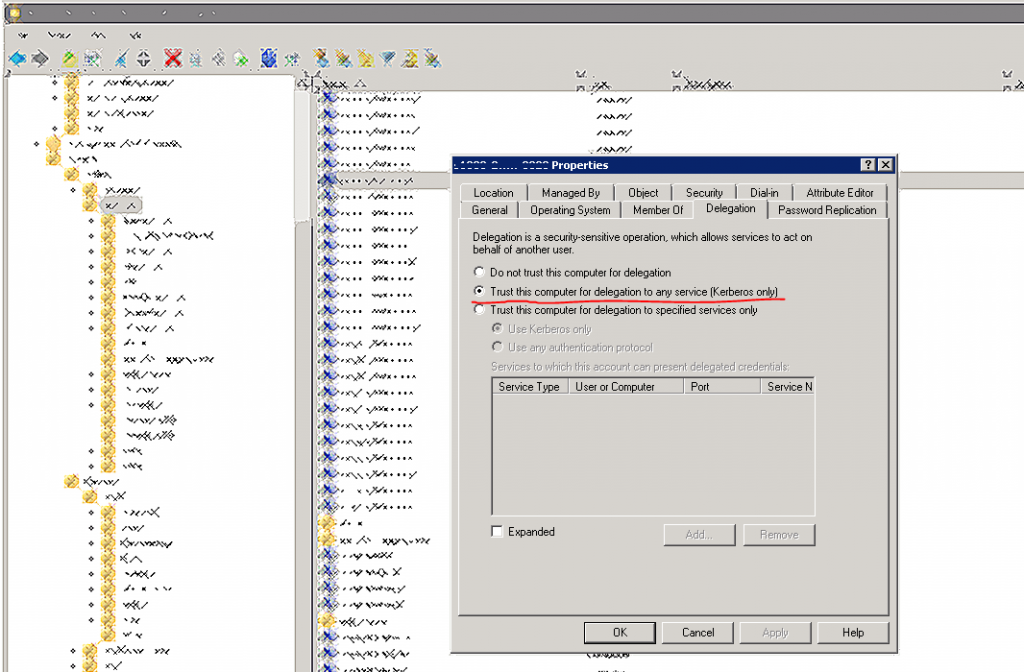
5. Create a service user
Create a service user in the domain.
After the user is created and you run the ktpass in the next step – it would show a new tab named «Delegation» in the user-properties.
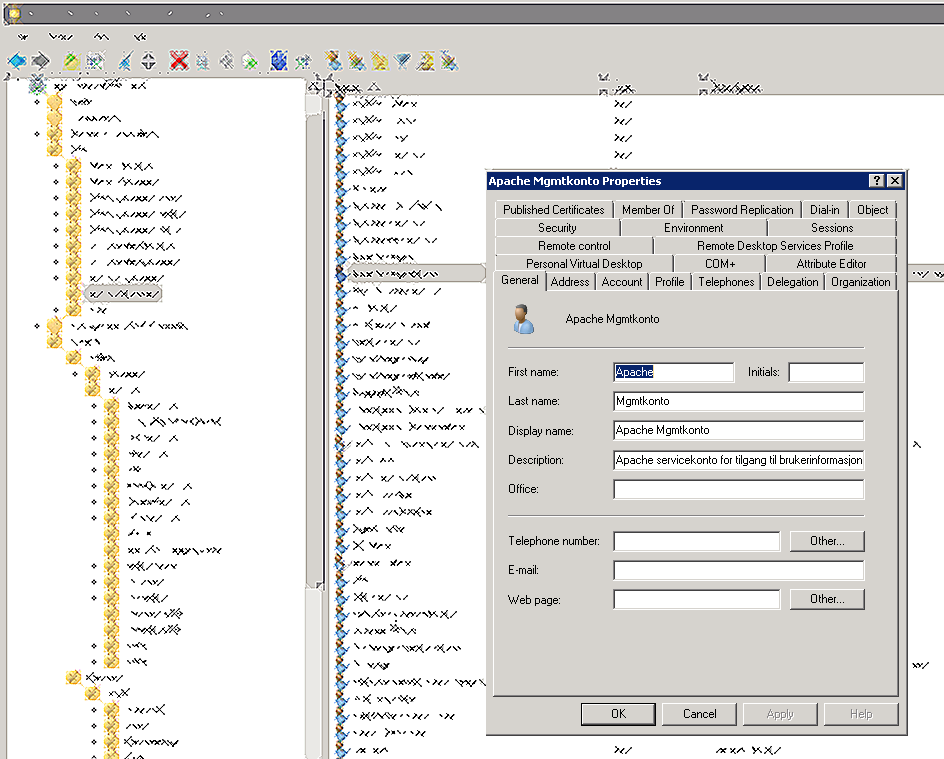
6. Generate keytab file
Keytab-file need be created in CMD on a server in the domain. The <USERNAME> should be the service user you created in last step.
Notice: The user will store a key version number. In my case, I created the keytab file on the same user as last time, meaning that the old kerberos setup stopped working.
ktpass -princ HTTP/contoso.com@CONTOSO.COM -mapuser CONTOSO\<USERNAME> -crypto all -ptype KRB5_NT_PRINCIPAL -pass <PASSWORD> -out webpage.HTTP.keytabOutput:
Targeting domain controller: domaincontroller-01.contoso.com
Successfully mapped HTTP/webpage.contoso.com to <username>.
Password succesfully set!
Key created.
Key created.
Key created.
Key created.
Key created.
Output keytab to webpage.HTTP.keytab:
Keytab version: 0x502
keysize 87 HTTP/webpage.contoso.com@CONTOSO.COM ptype 1 (KRB5_NT_PRINCIPAL) vno 26 etype 0x1 (DES-CBC-CRC) keylength 8 (0x404398) keysize 87 HTTP/webpage.contoso.com@CONTOSO.COM ptype 1 (KRB5_NT_PRINCIPAL) vno 26 etype 0x3 (DES-CBC-MD5) keylength 8 (04043 98) keysize 95 HTTP/webpage.contoso.com@CONTOSO.COM ptype 1 (KRB5_NT_PRINCIPAL) vno 26 etype 0x17 (RC4-HMAC) keylength 16 (0x72827cb052e8) keysize 111 HTTP/webpage.contoso.com@CONTOSO.COM ptype 1 (KRB5_NT_PRINCIPAL) vno 26 etype 0x12 (AES256-SHA1) keylength 32 (0x75f60e)keysize 95 HTTP/webpage.contoso.com@CONTOSO.COM ptype 1(KRB5_NT_PRINCIPAL) vno 26 etype 0x11 (AES128-SHA1) keylength 16 (0xf4e248)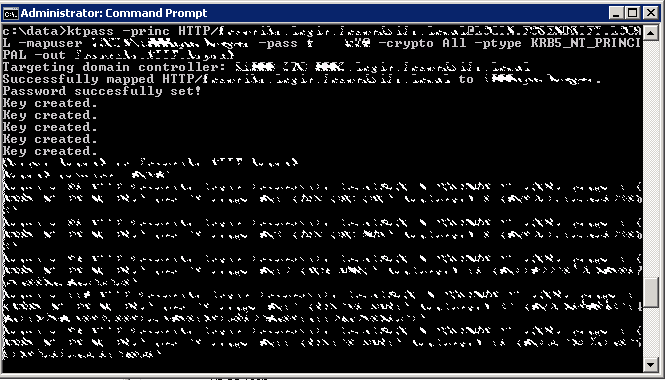
Open the service-user properties. Go to the Delegation tab and make sure the «Trust this user for delegation to any service (Kerberos only) is checked.
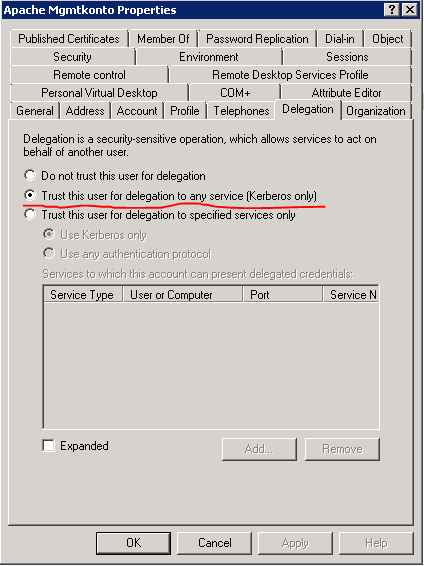
7. Copy keytab file to the webserver
Use WinSCP, mount a NFS or something to copy the generated keytab file to /etc/httpd/conf on the webserver.
7.1 Change the user-rights and group on the keytab-file
chgrp apache webpage.HTTP.keytab
chmod 740 webpage.HTTP.keytab8. Setspn
Open powershell on a domain controller and add set spn:
PS C:\Users\admin> setspn -s HTTP/webpage.contoso.com <SERVICE USER>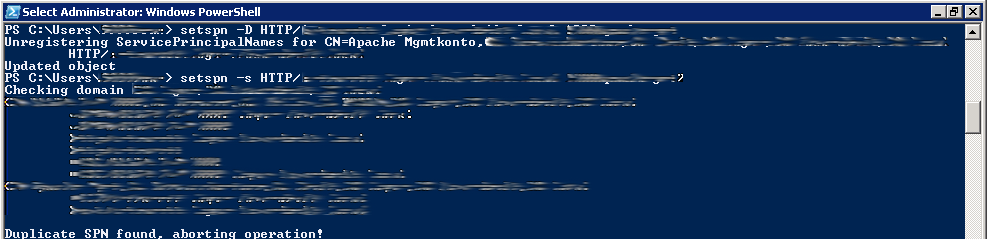
In my case the domain webpage.contoso.com existed from before, so I got a duplicate message. I had to write «PS C:\Users\admin> setspn -D http/intranett.contoso.com <OLD SERVICE USER>» to delete it.
9. Edit /etc/krb5.conf
[logging]
default = /var/log/krb5libs.log
kdc = /var/log/krb5kdc.log
admin_server = /var/log/kadmind.log
[libdefaults]
default_realm = CONTOSO.COM
dns_lookup_realm = true
dns_lookup_kdc = true
ticket_lifetime = 24h
forwardable = yes
[realms]
CONTOSO.COM = {
kdc = domaincontroller-01.contoso.com:88
kdc = domaincontroller-02.contoso.com:88
kdc = domaincontroller-03.contoso.com:88
admin_server = domaincontroller-01.contoso.com:749
default_domain = contoso.com
}
[domain_realm]
webpage.contoso.com = CONTOSO.COM
.contoso.com = CONTOSO.COM
contoso.com = CONTOSO.COM
[appdefaults]
pam = {
debug = true
ticket_lifetime = 36000
renew_lifetime = 36000
forwardable = true
krb4_convert = false
}10. Create a auth folder on your webserver for testing
$ mkdir /var/www/html/authThan create a .htaccess file in the folder where you want to authenticate the user. You can also add these parameters at the virtual host config if you want.
$ vi /var/www/html/auth/.htaccessInsert the following config
AuthType Kerberos
AuthName "Kerberos Login"
KrbServiceName HTTP
KrbMethodNegotiate On
KrbMethodK5Passwd Off
KrbSaveCredentials Off
KrbVerifyKDC On
KrbAuthRealms CONTOSO.COM
Krb5KeyTab /etc/httpd/conf/webpage.HTTP.keytab
require valid-userRemember to check if Apache loads .htaccess files. See 14.1.
11. Test the kerberos authentication
Create a test folder called auth in www-root.
# mkdir /var/www/html/authCreate a index.php in the folder:
# vi /var/www/html/auth/index.phpAdd the following code to the index.php file:
<?php
echo "<h2>Kerberos Auth</h2>";
echo "Auth type: " . $_SERVER['AUTH_TYPE'] . "<br />";
echo "Remote user: " . $_SERVER['REMOTE_USER'] . "<br />";
?>12. Test website
The page should look like this:
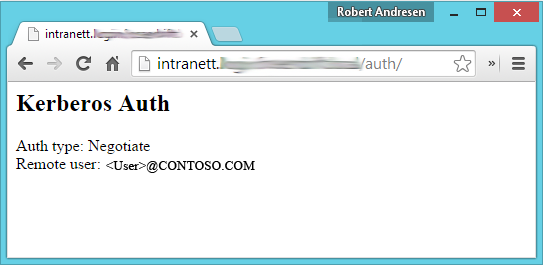
13. Turn ON SELinux and firewall
$ setenforce 1$ systemctl start firewalld14. Troubleshoot
14.1 Enable .htaccess to be read in Apache
If .htaccess isn’t loaded, you need to edit /etc/httpd/httpd.conf and set AllowOverride All.
<Directory "/var/www">
AllowOverride All
# Allow open access:
Require all granted
</Directory>14.2 Set apache LogLevel to debug
To get all possible messages for debugging, it can be useful to set apache LogLevel to debug. Edit the /etc/httpd/httpd.conf file.
#
# LogLevel: Control the number of messages logged to the error_log.
# Possible values include: debug, info, notice, warn, error, crit,
# alert, emerg.
#
LogLevel debug14.3 Test keytab file and kerberos authentication
You can test the kerberos authentication from the terminal. First you need to install the kerberos-workstation tools.
$ yum install krb5-workstation.x86_64Test the keytab-file
$ kinit -k -t /etc/httpd/conf/webpage.HTTP.keytab HTTP/webpage.contoso.comTest user login:
$ kinit <a domain username>@CONTOSO.COMCheck kerberos tickets:
$ klistDelete the kerberos ticket:
$ kdestroy14.4 View the apache logs
$ tail /var/log/httpd/error_log -n 15A successfully kerberos-login should look like this in the log.
You may want to set apache LogLevel to debug (see 14.2).
[Wed Jan 14 10:45:52 2015] [debug] src/mod_auth_kerb.c(1496): [client 172.27.10.101] kerb_authenticate_user entered with user (NULL) and auth_type Kerberos
[Wed Jan 14 10:45:52 2015] [debug] src/mod_auth_kerb.c(1496): [client 172.27.10.101] kerb_authenticate_user entered with user (NULL) and auth_type Kerberos
[Wed Jan 14 10:45:52 2015] [debug] src/mod_auth_kerb.c(1151): [client 172.27.10.101] Acquiring creds for HTTP@webpage.contoso.com
[Wed Jan 14 10:45:52 2015] [debug] src/mod_auth_kerb.c(1270): [client 172.27.10.101] Verifying client data using KRB5 GSS-API
[Wed Jan 14 10:45:52 2015] [debug] src/mod_auth_kerb.c(1286): [client 172.27.10.101] Verification returned code 0
[Wed Jan 14 10:45:52 2015] [debug] src/mod_auth_kerb.c(1304): [client 172.27.10.101] GSS-API token of length 161 bytes will be sent back
[Wed Jan 14 10:45:52 2015] [debug] src/mod_auth_kerb.c(1352): [client 172.27.10.101] set cached name <domainuser>@CONTOSO.COM for connection
[Wed Jan 14 10:45:52 2015] [debug] src/mod_auth_kerb.c(1496): [client 172.27.10.101] kerb_authenticate_user entered with user (NULL) and auth_type Kerberos
[Wed Jan 14 10:45:52 2015] [debug] src/mod_auth_kerb.c(1527): [client 172.27.10.101] using cached name <domainuser>@CONTOSO.COMA list of the error messages and description for each one can be viewed here: http://sammoffatt.com.au/…table_entry_not_found_while_getting_initial_credentials
Sources
Some of the sources refers to compiling the module for apache. I ONLY installed the mod_kerb_auth, and did not compile anything.
- http://adldap.sourceforge.net/wiki/doku.php?id=seamless_authentication
- http://www.dokuwiki.org/auth:ad?s[]=apache&s[]=kerberos&s[]=sso
- http://technet.microsoft.com/en-us/library/bb742433.aspx
- http://modauthkerb.sourceforge.net/install.html
- http://grolmsnet.de/kerbtut/ (dead link)
- http://sammoffatt.com.au/…table_entry_not_found_while_getting_initial_credentials
Update 2016-05-02: Found another howto guide to set up kerberos http://wiki.openiam.com/display/IAMSUITEV3/Kerberos+Authentication+When+Using+the+Reverse+Proxy