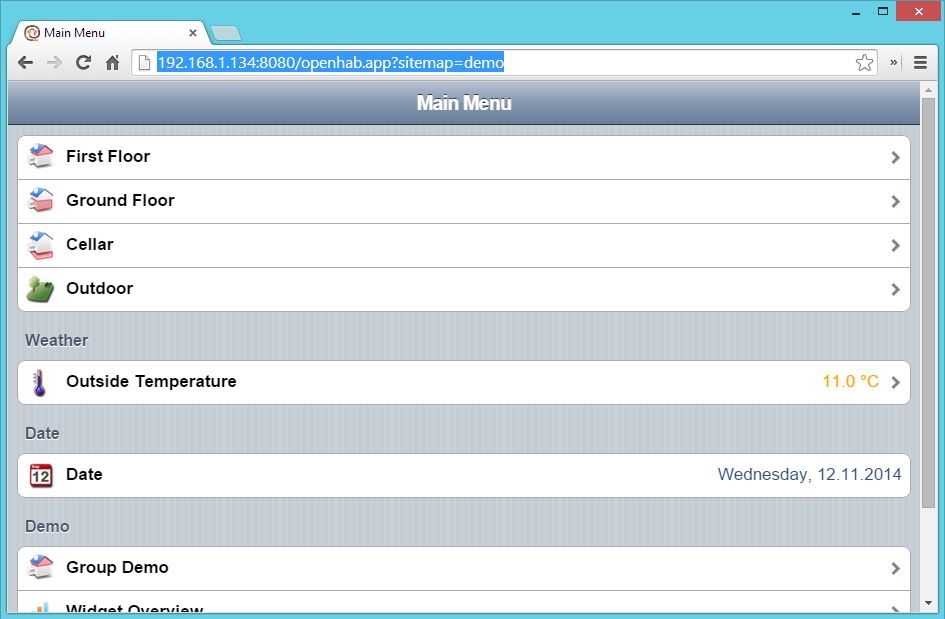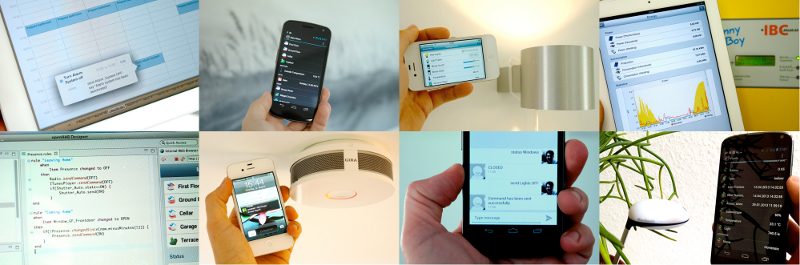OpenHAB is a automation software for your home. OpenHAB is open source and supports a huge list of bindings to control all types of smarthouse-gadgets from different suppliers.
In this tutorial I will install OpenHAB 1.5.1 with the OpenHAB demo files, on an Ubuntu server 14.04.
Note: After installing I found that you could also install it with apt-get. See wiki here: https://github.com/openhab/openhab/wiki/Linux—OS-X
Requirements before you start:
- Installed Ubuntu server
- Beer
Prepare the Ubuntu server
To make this more simple, I will enable root user and allow root to login with SSH. This is not recommended on a production server, but I’ll take the risk for testing purposes.
First, log in on your server.
Enable root user
$ sudo passwd root
[sudo] password for robert:
Enter new UNIX password:
Retype new UNIX password:
passwd: password updated successfullyLogin as root
robert@openhab:~$ su root
Password:To make it simple of downloading OpenHAB and just copy it to the server with WinSCP, we have to allow root login on SSH. If not, you have to set permission on folders for your user.
# vi /etc/ssh/sshd_configPush «a» to edit. Change “PermitRootLogin without-password” to “PermitRootLogin yes”.
Make it look like this:
# Authentication:
LoginGraceTime 120
<span style="color: #339966;">PermitRootLogin yes</span>
StrictModes yesPush “esc” than just write “:wq” to write and quit.
Install OpenHAB
You can also follow the Getting started guide on OpenHAB webpage: http://www.openhab.org/gettingstarted.html (dead link)
Download OpenHAB runtime
You can also download the «Demo setup» to the right at the same time.
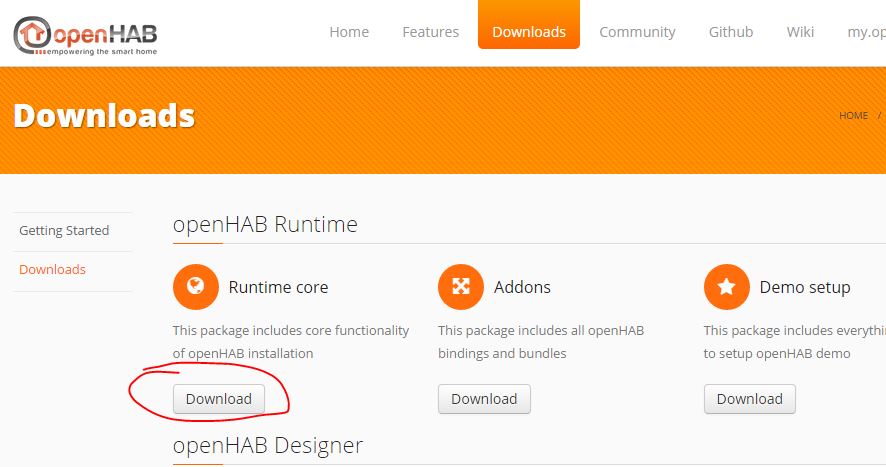
Copy files to server
Download WinSCP: http://winscp.net/eng/download.php
Log in with root user (or another user if you have set permissions).
Create folder /opt/openhab
Copy the downloaded and extracted OpenHAB-files into the folder you have created.
Do this for the «Demo setup» also – extract it and just copy it into the /opt/openhab/.
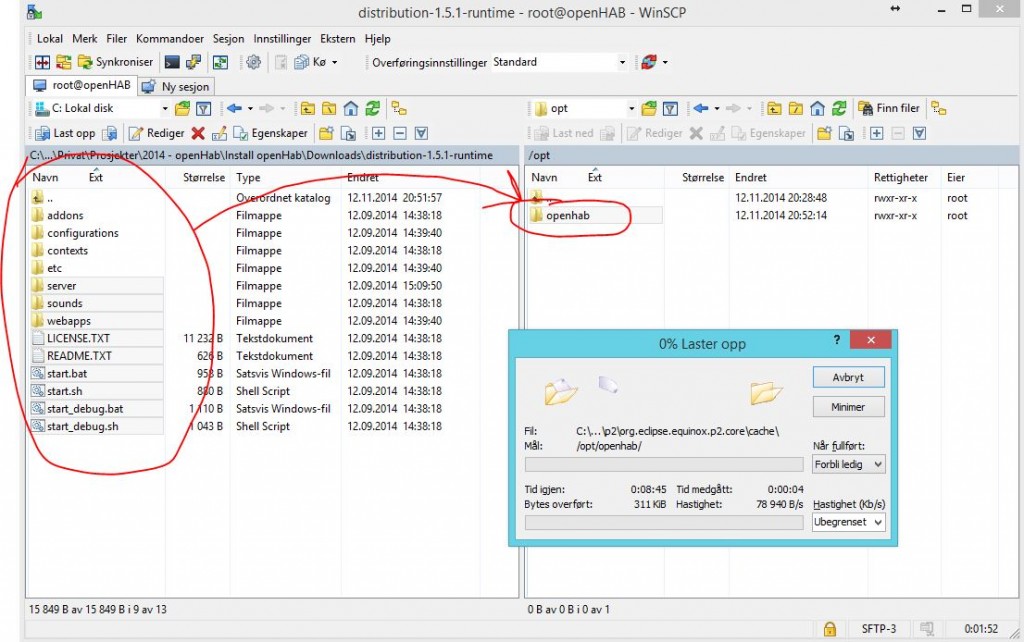
Start OpenHAB
# sh start.sh
Launching the openHAB runtime...
start.sh: 16: start.sh: java: not foundLooks like we need java….
NOTE: If your not logged in as root, like me, you need to use the sudo -prefix in front of the commands.
apt-get updateCheck if java is already installed (not necessary):
java -version# java -version
The program 'java' can be found in the following packages:
* default-jre
* gcj-4.8-jre-headless
* openjdk-7-jre-headless
* gcj-4.6-jre-headless
* openjdk-6-jre-headless
Try: apt-get install <selected package>Install java
apt-get install default-jreTakes a couple of minutes… Go get a new beer!
When java is installed, try to start OpenHab again.
# sh start.sh
Launching the openHAB runtime...
osgi> 21:05:30.776 WARN o.o.c.core.ConfigDispatcher[:172] - Main openHAB configuration file 'configurations/openhab.cfg' does not exist.
21:05:30.787 INFO o.o.c.internal.CoreActivator[:61] - openHAB runtime has been started (v1.5.1).
21:05:32.561 INFO o.o.i.s.i.DiscoveryServiceImpl[:72] - mDNS service has been started
21:05:33.625 INFO o.o.io.rest.RESTApplication[:143] - Started REST API at /rest
….
….When running, you should be able to open OpenHab in your browser:
http://192.168.1.134:8080/openhab.app?sitemap=demo (CHANGE THE SERVER IP WITH YOUR OWN)